Cursor
🌐 Cursor Application Setup Guide
🔍 Overview
[!info]
Cursor is an AI-powered code editor designed to boost developer productivity with smart features like autocomplete, inline code suggestions, AI-assisted debugging, and multi-file context. Built as a wrapper around VS Code, it offers an identical UI while integrating powerful AI assistance.
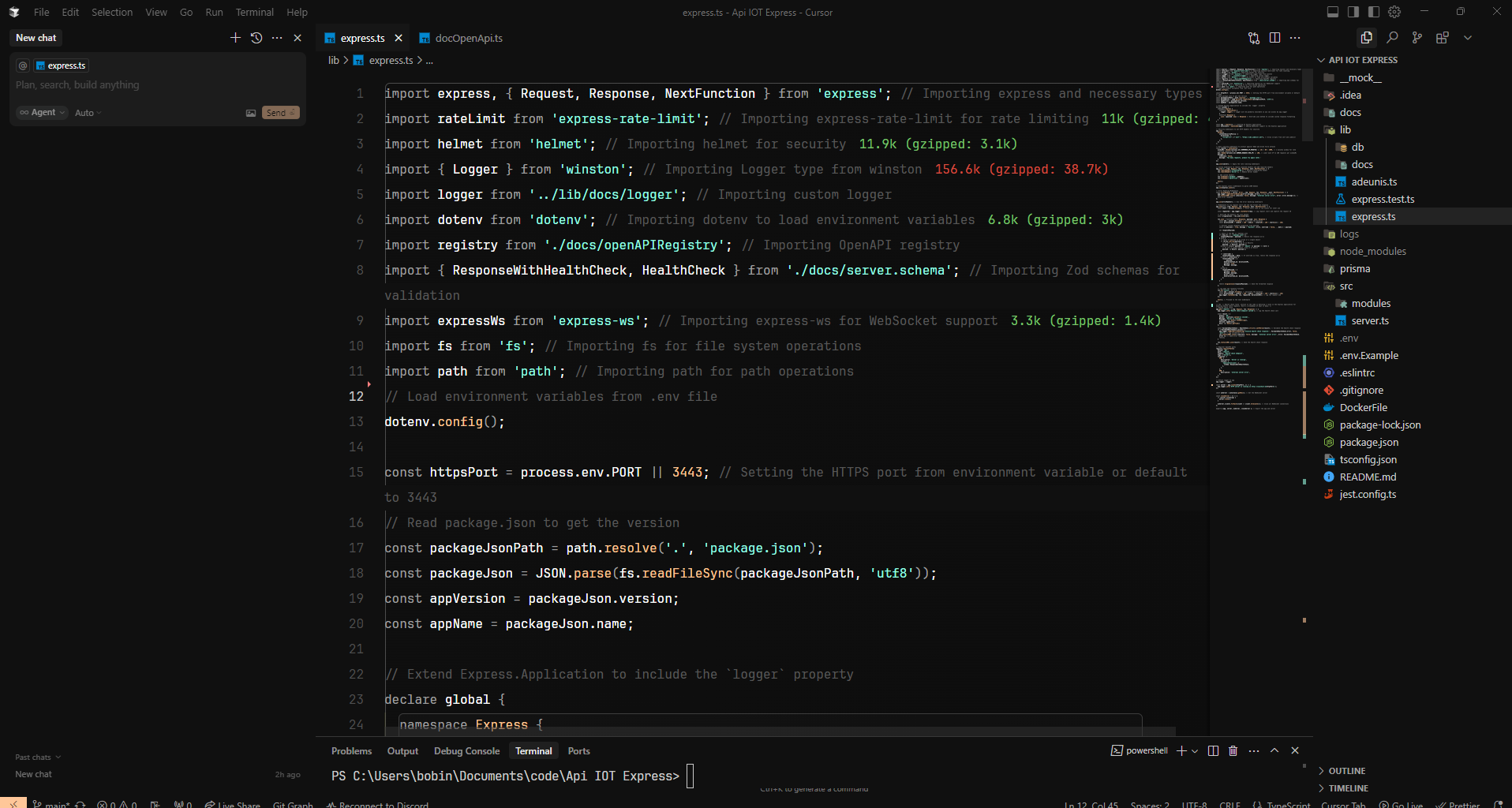
🌍 Explore More: Learn about Cursor's powerful features on the Official Website.
🛠️ Features
[!tip]
Cursor integrates several AI-powered tools to enhance developer productivity:
AI Code Completion: Context-aware suggestions to accelerate coding.
Inline Chat & Editing: AI directly explains, refactors, and improves your code.
Multi-file Context: Assists by understanding multiple files simultaneously.
Command Palette AI: Natural language commands for quick actions.
AI Debugging: Real-time detection and fixes for errors.
Customizable AI Behavior: Tailor suggestions to fit your style.
VS Code Settings Import: Seamless import of your existing VS Code settings.
🌍 Explore More: Discover all the features in the Cursor Documentation.
📥 Installation
Windows / macOS / Linux
Visit the Cursor Website to download the appropriate version for your system.
Follow the on-screen instructions to install the application.
Launch Cursor and configure it as per your preferences.
🌍 Explore More: Find installation guides for different operating systems on the Cursor Docs.
⚙️ Usage
Getting Started
Open a project folder to enable multi-file context.
Start coding, and AI-powered suggestions will appear automatically.
Access the AI command palette with
Cmd + K(Mac) orCtrl + K(Windows/Linux).
🌍 Explore More: Get a deeper dive into Cursor's usage from the Cursor Docs.
AI Commands
Explain: Ask AI to explain selected code.
Refactor: Request AI to suggest improvements.
Generate: Generate functions or components based on natural language prompts.
Debugging
- Highlight an error, and AI will suggest potential fixes and explanations.
🌍 Explore More: Learn about Cursor's debugging tools and AI commands on the Cursor Documentation.
🔒 Special Features
Privacy Mode
Enabled: No code is stored, ensuring privacy.
Disabled: Cursor may collect telemetry and store prompts.
Cursor Tabs
- A powerful CodePilot replacement that suggests changes across multiple lines of code.
Web Search Tools
- AI can fetch external information to enhance responses.
Play Sound on Finish
- Play a sound notification upon task completion.
Docs
- Paste URLs for AI to reference while generating responses.
🧠 Model Names
[!info]
Cursor supports various AI models, allowing you to add the latest OpenAI or OpenRouter models for specific use cases:
claude-3-opus
gpt-4
gpt-40-mini
gemini-2.5-pro-max
deepseek-v3
and many more...
🌍 Explore More: Check out the full list of models in the Cursor Documentation.
⚙️ Rules & Customization
User Rules
Set personal preferences to ensure the AI follows your coding style. For example, instruct it to keep comments simple or lowercase.
Project Rules
Define project-specific rules that sync with your codebase for consistent AI interaction.
Include the
.cursorrulesfile for automatic integration.
🌍 Explore More: Learn about setting user and project rules in the Cursor Docs.
🔧 Integration
Supports GitHub Copilot and OpenAI APIs.
Works seamlessly with languages like Python, JavaScript, TypeScript, Go, and Rust.
Compatible with VS Code extensions for extended functionality.
🌍 Explore More: Dive into integrations on the Cursor Docs.
💸 Pricing
Free Plan: Access basic AI features.
Pro Plan: Unlock extended capabilities for power users.
🌍 Explore More: Compare plans and find the one that fits your needs on the Cursor Pricing Page.
📚 Resources
🏷️ Tags
#Cursor #AI #CodeEditor #DeveloperTools #VSCode #CodingAssistant #Automation #AIForDevelopers
🌍 Explore More: Check out more resources for developers on the Official Cursor Docs.